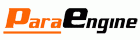A simple chat application for demo
Summary of Contents
KongFuChat.com (code name
HelloChat) is 3d chat application created on top of
ParaWorld platform.
It is a demo of creating MMORPG style games using
ParaEngine.
In this app, we will shot you how to develop application with
NPL,
MCML and
ParaWorld API
In this sample application, we will show you how to create a brand new application step by step.
It will cover chating, character customization, animations and basic social network.
Screenshots & User Guide
- Login page:

- Create Room:

- Registration:

- Star view:

- Task bar:

- Asset Exchange:

- Movie Asset Manager:

- Movie Track View:

Detailed Documentation
Running the application
Make sure you have all source and assets files to this application.
run application with command line: bootstrapper="script/apps/HelloChat/bootstrapper.xml"
external command:
| e.g. |
paraworldviewer://worlds/MyWorlds/KongFuChat;movie=Movie20081153190-40.xml; |
Building & Deployment
To build and deploy the application. follow the following steps.
Press F12 and run following command
NPL.load("(gl)script/installer/BuildParaWorld.lua");
commonlib.BuildParaWorld.BuildParaWorldViewer()
Compile NSI installer file
parawroldviewer_installer_v1.nsi
The installer will be at [sdkroot]/release/parawroldviewer_installer_[VERSION].exe
Code Explanation
Main Loop
main_loop.lua is the entry file. In it, we need to choose a core
ParaWorld system to use. See below
NPL.load("(gl)script/kids/ParaWorldCore.lua"); -- ParaWorld platform includes
-- Choose a core system. Code name("Map3DSystem") is the latest ParaWorld platform system implementation.
System = commonlib.inherit(Map3DSystem);
Now the
System contains a rich set of classes and functions that one can use to interact with the
ParaWorld system.
e.g.
System.init() needs to be called when the engine start.
e.g.
System.LoadWorld() can be called to load a given virtual world.
ParaWorld Application Architecture
In paraworld, we can add/remove applications dynamically. One can use the
DeveloperApp's
NewPackage dialog to create an empty app.
It will generate two files
app_main.lua and
IP.xml.
One can programmatically install an application to
ParaWorld like below
-- install the HelloChat app, if it is not installed yet.
local app = System.App.AppManager.GetApp("HelloChat_GUID")
if(not app) then
app = System.App.Registration.InstallApp({app_key="HelloChat_GUID"}, "script/apps/HelloChat/IP.xml", true);
end
One can set a given application as the default application when a given world is loaded, like below
System.UI.AppDesktop.SetDefaultApp("HelloChat_GUID", true);
if one looks at the automatically genereated
app_main.lua, one will notice that there are already several messsage handlers.
e.g.
System.App.MSGTYPE.APP_ACTIVATE_DESKTOP will be fired whenever an application desktop becomes active.
One can usually create desktop related UI in its msg handler like below.
function MyCompany.HelloChat.OnActivateDesktop()
-- TODO: create UI of this app.
end
How to customize startup logo
The logo page is usually the animation shown when the executable starts. To add a custom logo page is really simple.
in your main_loop file. Set the initial state to e.g. "logo". and then call
System.UI.Desktop.LogoPage.Show
see below.
main_state="logo";
-- in your loop file, write following.
if(main_state=="logo") then
NPL.load("(gl)script/kids/3DMapSystemUI/Desktop/LogoPage.lua");
System.UI.Desktop.LogoPage.Show(79, {
{name = "LogoPage_PE_bg", bg="Texture/whitedot.png", alignment = "_fi", left=0, top=0, width=0, height=0, color="255 255 255 255", anim="script/kids/3DMapSystemUI/Desktop/Motion/Bg_motion.xml"},
{name = "LogoPage_PE_logoTxt", bg="Texture/3DMapSystem/brand/ParaEngineLogoText.png", alignment = "_rb", left=-320-20, top=-20-5, width=320, height=20, color="255 255 255 255", anim="script/kids/3DMapSystemUI/Desktop/Motion/Bg_motion.xml"},
{name = "LogoPage_PE_logo", bg="Texture/HelloChat/FrontPage_32bits.png;0 111 512 290", alignment = "_ct", left=-512/2, top=-290/2, width=512, height=290, color="255 255 255 0", anim="script/apps/HelloChat/Desktop/Motion/Logo_motion.xml"},
})
end
How to customize world-loading UI
World-loading UI is the UI to be shown when a world is being loaded. it usually displays a progress bar
To add customize it is really simple.
Just change the
LoaderUI.items with your specific ones before calling
LoadWorld(), like below.
NPL.load("(gl)script/kids/3DMapSystemUI/InGame/LoaderUI.lua");
System.UI.LoaderUI.items = {
{name = "HelloChat.UI.LoaderUI.bg", type="container",bg="Texture/whitedot.png", alignment = "_fi", left=0, top=0, width=0, height=0, anim="script/kids/3DMapSystemUI/InGame/LoaderUI_motion.xml"},
{name = "HelloChat.UI.LoaderUI.logoTxt", type="container",bg="Texture/3DMapSystem/brand/ParaEngineLogoText.png", alignment = "_rb", left=-320-20, top=-20-5, width=320, height=20, anim="script/kids/3DMapSystemUI/InGame/LoaderUI_2_motion.xml"},
{name = "HelloChat.UI.LoaderUI.logo", type="container",bg="Texture/HelloChat/FrontPage_32bits.png;0 111 512 290", alignment = "_ct", left=-512/2, top=-290/2, width=512, height=290, anim="script/kids/3DMapSystemUI/InGame/LoaderUI_2_motion.xml"},
{name = "HelloChat.UI.LoaderUI.progressbar_bg", type="container",bg="Texture/3DMapSystem/Loader/progressbar_bg.png:7 7 6 6",alignment = "_ct", left=-100, top=160, width=200, height=22, anim="script/kids/3DMapSystemUI/InGame/LoaderUI_2_motion.xml"},
{name = "HelloChat.UI.LoaderUI.text", type="text", text="正在加载...", alignment = "_ct", left=-100+10, top=160+28, width=120, height=20, anim="script/kids/3DMapSystemUI/InGame/LoaderUI_2_motion.xml"},
-- this is a progressbar that increases in length from width to max_width
{IsProgressBar=true, name = "HelloChat.UI.LoaderUI.progressbar_filled", type="container", bg="Texture/3DMapSystem/Loader/progressbar_filled.png:7 7 13 7", alignment = "_ct", left=-100, top=160, width=20, max_width=200, height=22,anim="script/kids/3DMapSystemUI/InGame/LoaderUI_2_motion.xml"},
}
How to replace the login module
To change the login machanism to use our own login module, we need to call the following function,
where "Profile.HelloChat.Login" is a user supplied command.
System.App.Commands.SetLoginCommand("Profile.HelloChat.Login");
In
app_main.lua file, we can add and implement the "Profile.HelloChat.Login" command to show a
MCML page for the actual login. see below
function MyCompany.HelloChat.OnExec(app, commandName, params)
if(commandName == "Profile.HelloChat.Login") then
Map3DSystem.App.Commands.Call("File.MCMLWindowFrame", {
url="script/apps/HelloChat/Desktop/LoginPage.html", name="HelloLogin.Wnd",
app_key=app.app_key,
text = "Login window",
isShowTitleBar = true,
allowResize = false,
initialPosX = (1020-320)/2,
initialPosY = 50,
initialWidth = 320,
initialHeight = 290,
zorder=3,
});
end
end
How to replace the default load world command
The default load world command is "File.EnterWorld". load world command is used in a number of places, such as pe_world tag, etc.
If your application use none of these UI. There is no need to replace the load world command. However, it is good practice to always supply a
load world command with the same interface as the core system, and load all your worlds via this command.
File.EnterWorld command interface
Host and/or Join a given homeworld using the lobby server.
| Property |
Descriptions |
| worldpath |
the downloaded local world path from which to load the world |
| role |
the role of the current user that will join the world. values may be "guest", "administrator", "poweruser", "friend". If this is nil, it will be default to "guest" or "administrator" depending on the server type. |
| server |
if this is nil, it will be loaded as an offline world unless autolobby is specified. if it is like "jgsl://username@domain", it will login to the server according to server type. In most cases, it is JGSL. |
| autolobby |
if this is true, paraworld.lobby.* api will be used to either host or join an existing world with given worldpath. |
example
-- load an ordinary offline world
System.App.Commands.Call("File.EnterWorld", {worldpath = "worlds/Templates/Empty/smallisland"});
-- load an downloaded online world and join or host using paraworld.lobby API.
System.App.Commands.Call("File.EnterWorld", {worldpath = "worlds/Templates/Empty/smallisland", autolobby=true});
To replace above load world module, we will now create a load world command called
EnterHelloWorld, or you can simply use the same name as the default. See example below.
-- when this to switch the command at startup
System.App.Commands.SetLoadWorldCommand("File.EnterHelloWorld");
-- call this whenever you want to load a world
System.App.Commands.Call(System.App.Commands.GetLoadWorldCommand(), {worldpath = "worlds/Templates/Empty/smallisland"});
How to replace the default system command line handler
-- change the handler of system command line.
System.App.Commands.SetSysCommandLineCommand("Profile.HelloChat.SysCommandLine");
How to replace default window style
We can change the look and feel for windows in the game, by replacing the default window frame style at startup.
In your startup init code, write some code like below.
If one wants to change the style when a window is already shown, please use windowframe's
ApplyStyle function.
CommonCtrl.WindowFrame.DefaultStyle = {
name = "DefaultStyle",
window_bg = "Texture/HelloChat/frame_32bits.png; 0 0 32 61 : 14 35 14 8",
fillBGLeft = 0,
fillBGTop = 0,
fillBGWidth = 0,
fillBGHeight = 0,
titleBarHeight = 32,
toolboxBarHeight = 48,
statusBarHeight = 32,
borderLeft = 4,
borderRight = 4,
borderBottom = 4,
textcolor = "255 255 255",
iconSize = 16,
iconTextDistance = 16, -- distance between icon and text on the title bar
CloseBox = {alignment = "_rt",
x = -40, y = 0, size = 31,
icon = "Texture/HelloChat/frame_32bits.png; 33 0 31 31",},
MinBox = {alignment = "_rt",
x = -68, y = 2, size = 20,
icon = "Texture/3DMapSystem/WindowFrameStyle/1/min.png; 0 0 20 20",},
MaxBox = {alignment = "_rt",
x = -46, y = 2, size = 20,
icon = "Texture/3DMapSystem/WindowFrameStyle/1/max.png; 0 0 20 20",},
PinBox = {alignment = "_lt", -- TODO: pin box, set the pin box in the window frame style
x = 2, y = 2, size = 20,
icon_pinned = "Texture/3DMapSystem/WindowFrameStyle/1/autohide.png; 0 0 20 20",
icon_unpinned = "Texture/3DMapSystem/WindowFrameStyle/1/autohide2.png; 0 0 20 20",},
resizerSize = 24,
resizer_bg = "Texture/3DMapSystem/WindowFrameStyle/1/resizer.png",
};
Installation Instructions
Note: You do not need to install anything on the client to use this contrib package.
- Download the ZIP file from the app web (see below)
- Restart application
Application Info
Related Topics: InsidePE
--
TWiki:Main/LiXizhi
- 2008-11-07